STEP 1: REDUCE THE WEB CACHE
First step in speeding up your slow internet connection to tweak your internet options. To launch the internet options utility follow the the direction below:
1.Click Start
2. Click Control Panel
3. Double Click Internet Options
4. Click Settings under Browsing History
1.Click Start
2. Click Control Panel
3. Double Click Internet Options
4. Click Settings under Browsing History
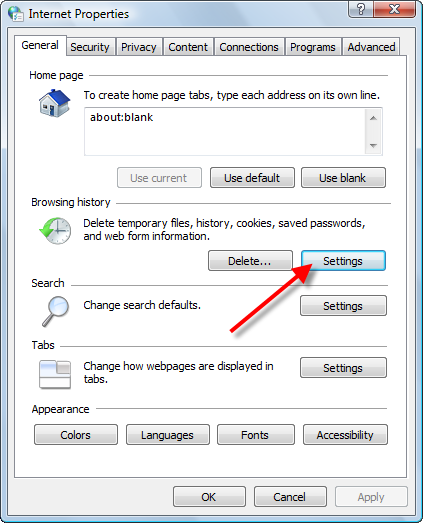
The task here is to make your web cache as small as possible. The less disk space your reserve for your temporary files is less data that your computer needs to search through. This action can easily award you a faster connection on the net.
5. Reduce the Disk Space to Use to the minimum recommended amount or as low as your desire.
CLICK NEVER / Diskspace must be 0 ( ZERO )
Apply \ OK
STEP 2:
YOU GOT TO PUT UR DNS SEVER ID ........u know u know how to change ur ip id right ? !
208.67.222.222
208.67.220.220
Step 3 :
1.Click Start
2. Click Control Panel
3. Double Click Internet Options
4. Click Settings
5. Scroll down to Multimedia.
6. You can reduce the options in order to increase speed at which web pages are loaded.
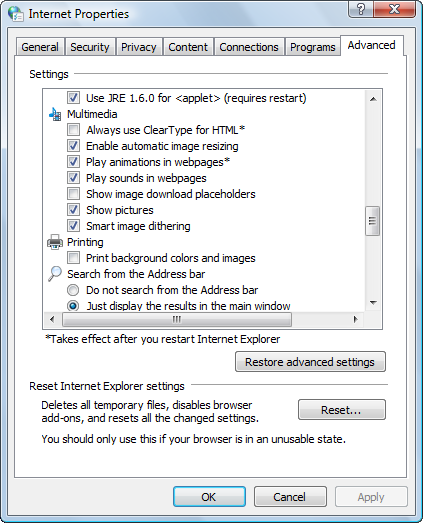
Apply / OK
enjoy !
STEP 4: CLEAR TEMP FILES
Deleting your web cache is a good way to speed up a slow internet connection. These files take up valuable resources that could be used to for a better net surfing experience. Remember that while you are online many files in the web cache are active. Cookies are loaded in your browsers and constantly update themselves. Also your computer will search through the temp files to match the latest version of a web page. So, by clearing the web cache you cut down on the work your PC needs to do thus speeding up your slow internet connection. Remember to shutdown the browser when deleting the cache. Because what files are open will not be deleted. Here how to delete your temporary internet files.
Manual steps to erase your temporary internet files.
1. Quit Internet Explorer, google chrome , or any other web browser
2. Click Start, click Control Panel, and then double-click Internet Options.
3. On the General tab, click Delete Files under Temporary Internet Files.
4. In the Delete Files dialog box, click to select the Delete all offline content check box , and then click OK.
5. Click OK.
If you prefer not to delete all the files you can selective search each category and delete. The temporary files are broken up into six categories. To view your internet files follow the steps below:
In Internet Explorer
1. Open Internet Explorer.
2. Choose Internet Options from the Tools menu.
3. Click the General, Under Temporary Internet Files, Click Settings.
4.Click View Files
5. Delete selected files
Thats it , and you are done , finished work
YOUR SYSTEM IS 88% better than yesterday ! ............ XD
- Siddhant Priyadarshi
application 4.8 , 12-6-2010 time night 10 ...project 18th
msconfig - General (NO ORIGINAL BOOT) ..... go to start , run , then do it type ( msconfig )
- Boot ( 5 )
- Services ( UNSELECT EVERYTHING EXCEPT microsoft applications )
- Starup ( UNSELECT EVERYTHING EXCEPT Antivirus program )
- Services ( UNSELECT EVERYTHING EXCEPT microsoft applications )
- Starup ( UNSELECT EVERYTHING EXCEPT Antivirus program )
No comments:
Post a Comment